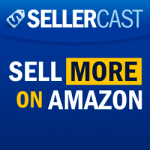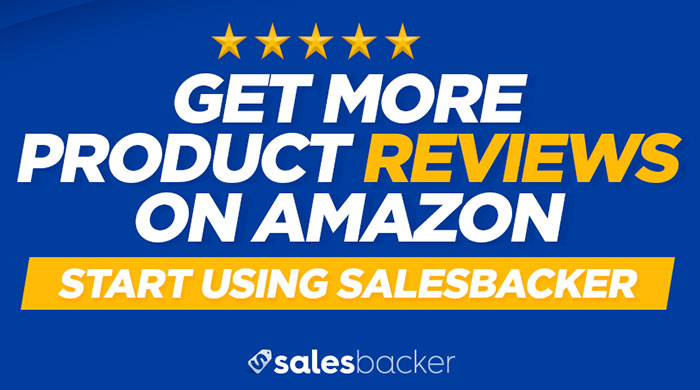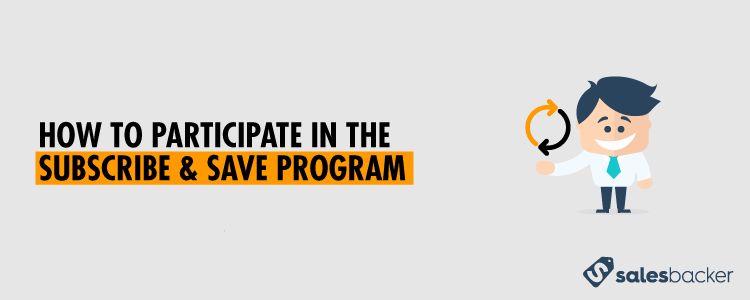
Subscribe & Save is a feature available on many products sold on Amazon, where customers can sign up for recurring, scheduled deliveries of products that they use and order on a regular basis. When a customer enrolls in Subscribe & Save they receive anywhere from a 5% to 15% discount on the product. The level of discount is determined by how many products the customer has subscribed to; if a customer has subscribed to four or fewer products then they will receive a 5% discount, and if they have subscribed to 5 or more products then they will receive either a 10% or 15% discount depending on the category the product is in.
Benefits to Sellers
The obvious benefit to enrolling your products into the Subscribe & Save program is that it offers an easy way to secure recurring sales on your products. If you sell a product that is in any way consumable then participating in Subscribe & Save is an essential way to remaining competitive and locking in a level of guaranteed future sales, helping to make the future of your business on Amazon more secure.
Eligibility Requirements
Sellers who wish to participate in Subscribe & Save must meet the following eligibility requirements:
- FBA account in good standing
- Seller feedback rating of 4.7 or higher
- Selling in FBA for at least 3 months
A Few More Points on Eligibility
When looking into your eligibility for Subscribe & Save, be aware that only products sold within certain categories are eligible for Subscribe & Save. Here is a list of eligible categories, along with the discount percentages associated with each:
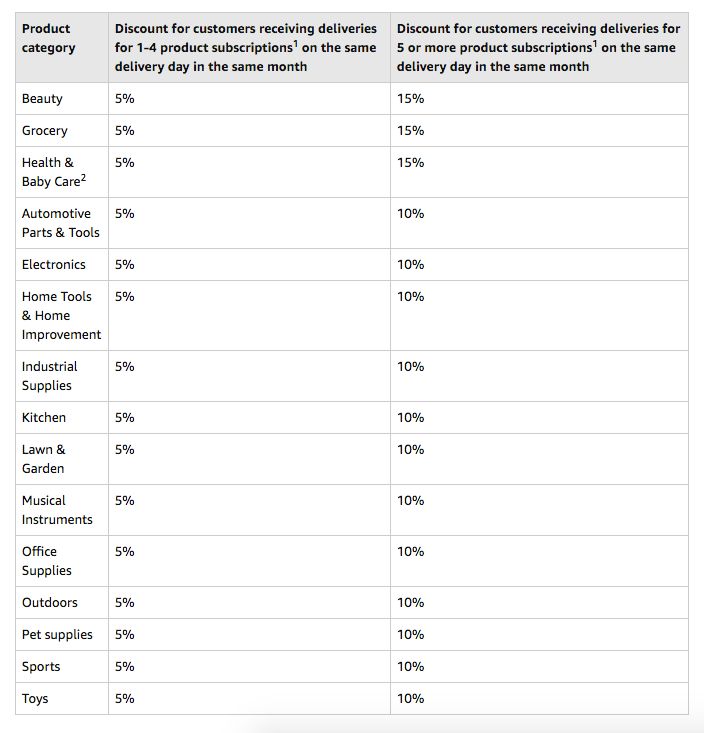

Eligible products must be sold through FBA, and you must have an instock percentage of 85% or higher (you can check your stock levels in Seller Central by visiting Inventory In Stock — login required).
The standards and requirements for the Subscribe & Save program are ongoing, so if at any point you fall below the required metrics for program participation be aware that your program participation may be suspended or terminated.
How to Check Eligibility
You can check your eligibility for the Subscribe & Save program in Seller Central. In the Settings dropdown on the far right of your home page, select Fulfillment By Amazon.
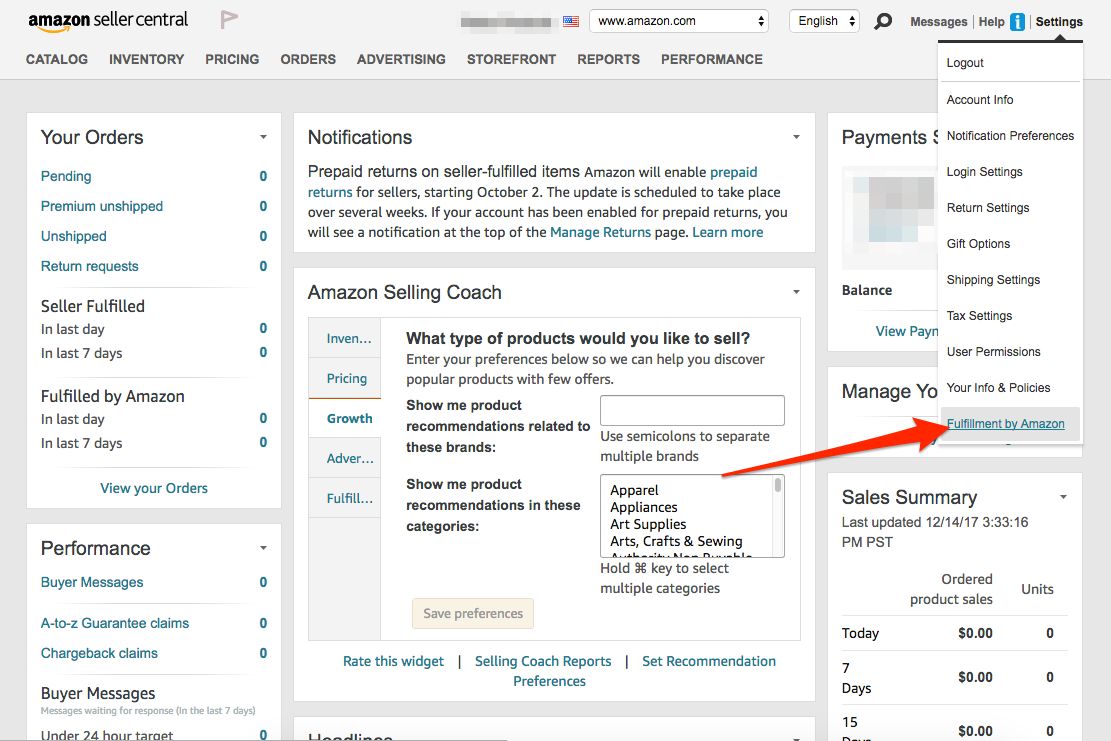
You’ll see a menu of options; scroll down to see Subscription Settings. This section will show your current Subscribe & Save status as well as indicating whether or not you are eligible for participation.

How to Enroll in the Subscribe & Save Program
Enroll as a Subscribe & Save Seller
In the Subscriptions Settings section of Seller Central, click edit in upper right corner.

From here you will be taken to the Subscriptions Settings page. Select Enable, and then Update.
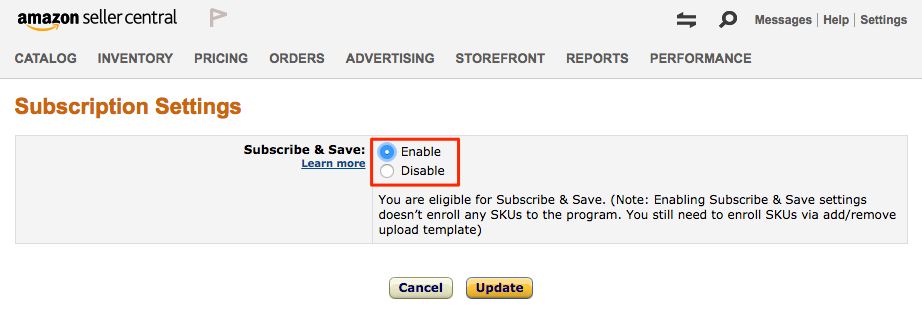
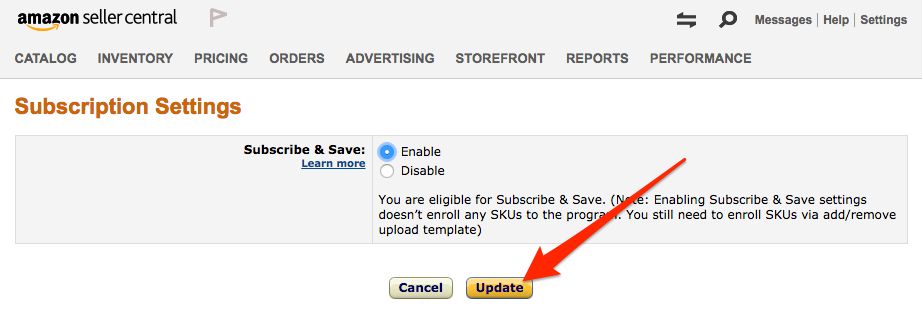
Once you click Update, you’ll be taken to the Subscribe & Save program terms and conditions. Read through to be sure you understand, and then click Agree.

Congratulations! You are now an enrolled seller in the Subscribe & Save program.
Add Products to the Subscribe & Save Program
Here is what you’ll need in order to add products to the Subscribe & Save program:
- Subscribe & Save inventory file template. This can be found in Seller Central on the Add or Remove Subscribe & Save Products page (Seller Central login required). Note: At the time of publication, there is no web interface option to complete these steps but that may change in the future. We monitor for changes and do update our articles as steps change.
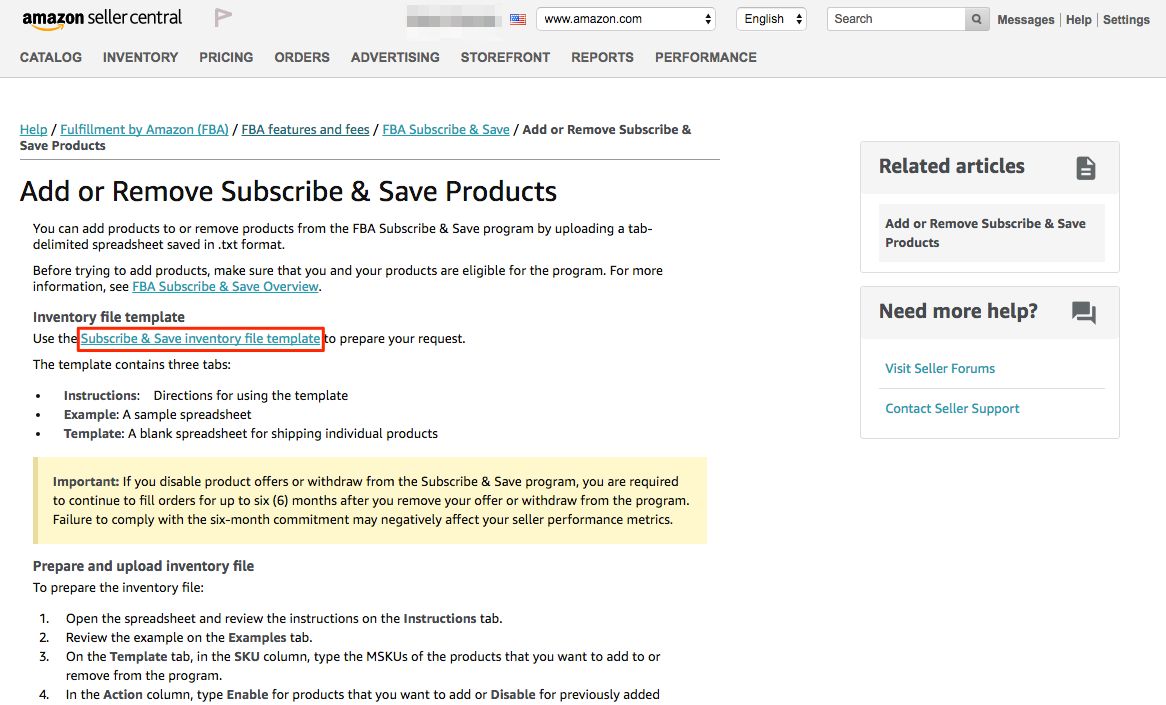
- The merchant SKU for the products you want to enroll in Subscribe & Save.
Once you download and open the file template, you’ll see upload instructions included in the first tab of the template.
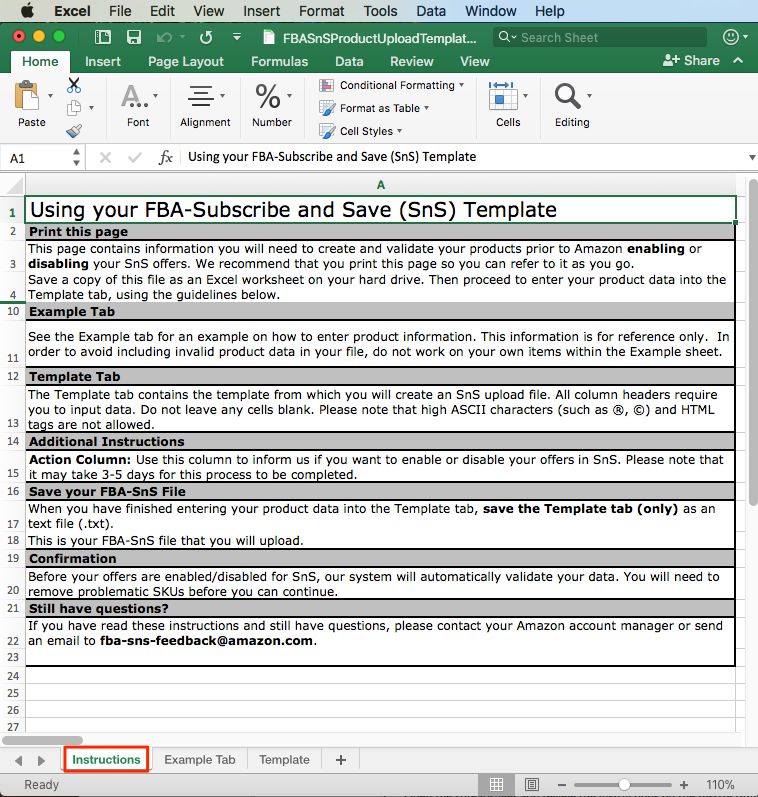
You’ll also find an example of a completed template on the second tab of the template.

Once you have read through the instructions and reviewed the example, click on the third tab titled Template to complete the information for the products you want to enroll in Subscribe & Save. There are only two columns to the template; column A is where you enter the SKU for the product you want to enlist (be sure you are using the SKU and not the ASIN). Column B is where you indicate which action to apply, either to enable or disable the product from the Subscribe & Save program.

Once you’ve filled out the template, save the file to your computer as a text file (.txt extension).
After you’ve filled out your template, the next step will be to upload the template. Visit the Add or Remove Subscribe & Save Products in Seller Central (login required), and click on the link for File upload.

From here you will browse your computer to find the template that you completed. Once the file upload has processed, the summary page will show you a list of the products that were successfully enrolled, as well as any file upload errors. You can refer to the table of Common Upload Errors at the bottom of the Add or Remove Subscribe & Save Products page (Seller Central login required) for helpful tips on how to resolve any errors with your template upload. If you still have questions, you can email fba-sns-feedback@amazon.com for assistance.
Tracking Subscribe & Save Results
Once your products are enrolled into the Subscribe & Save program, you can use two helpful reports that Amazon provides to assist you in tracking the results from your program participation.
Subscribe & Save Performance Results Report
This report gives you the ability to view your trailing four-week program results, including a summary of items shipped, percentage of orders missed due to out of stock, average post-discount sale price, and average discount for each SKU.
To locate the Subscribe & Save Performance Results Report, choose Fulfillment from the Reports drop down in Seller Central.
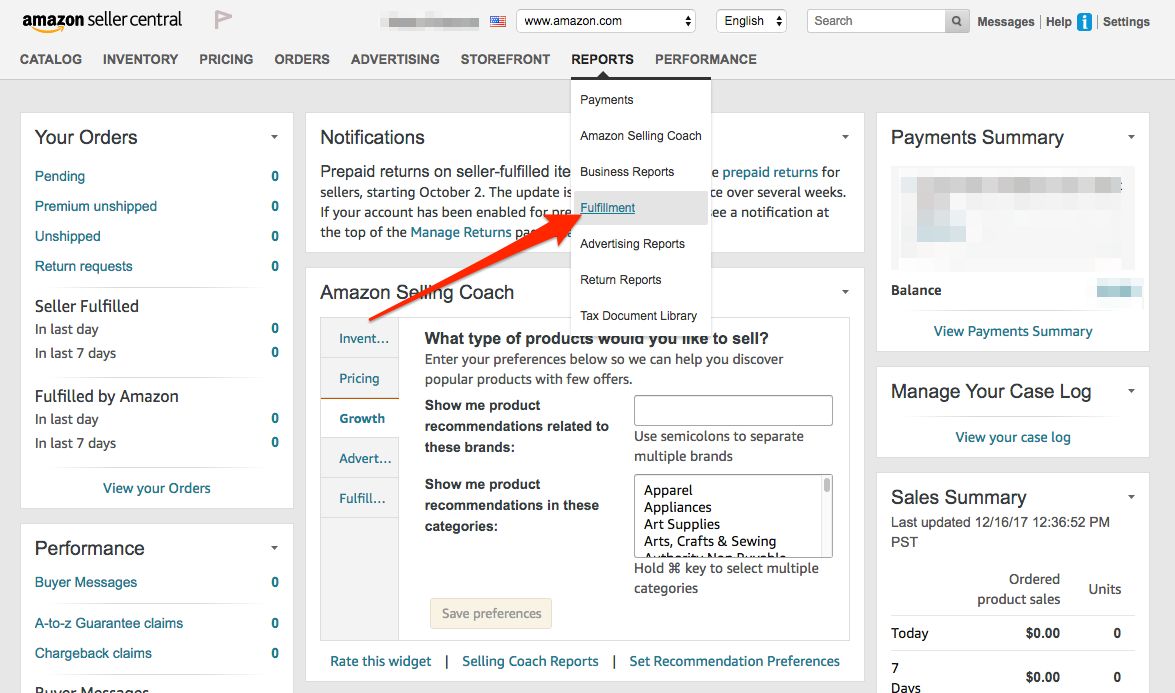
Within the Reports Overview column on the far left of the screen, you’ll find the Subscribe & Save Performance Results Report under the Sales section.

Subscribe & Save Forecasting Report
This report is similar to the Performance Results Report, but offers a trailing eight-week view of your program results. The report can be found in the Inventory section of the Reports Overview column on the far left side of the Fulfillment Reports homepage.

Sign Up Orders vs. Replenishment Orders
In both of the reports for the Subscribe & Save program you’ll notice two different order types listed — sign up orders, and replenishment orders. Sign up orders indicate customers who have newly subscribed to your product, whereas replenishment orders indicate the subscription orders that occurred according to the customer’s replenishment schedule.
Get Product Reviews From Your Most Loyal Customers
Customers who are willing to subscribe to a product have used it enough to know they love it. Make it easy for your most loyal customers to leave you product reviews by using Salesbacker. This tool allows you to automatically email the customers who purchase your products and ask for their feedback in the form of a product review, and even provide them with a quicklink to make the effort that much easier. So if you aren’t using Salesbacker yet, be sure to sign up for your free 30-day trial and start getting feedback from brand new customers and loyal repeat customers alike.
To Wrap It Up
Subscribe & Save is certainly a great way for customers to save money and easily reorder commonly used products. Sellers who are looking to secure future sales and grow their business on Amazon can try enrolling products in Subscribe & Save to see what kind of overall impact it has on their business, in light of the slight discount offered of 5–15%. For sellers who have products that customers are regularly reordering, participation in Subscribe & Save could very well bring growth and stability for your business.
More Information and Resources
- Subscribe & Save FAQ
- Subscribe & Save PDF
- More customer program details can be found here: Subscribe & Save